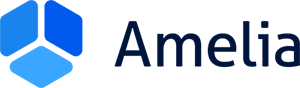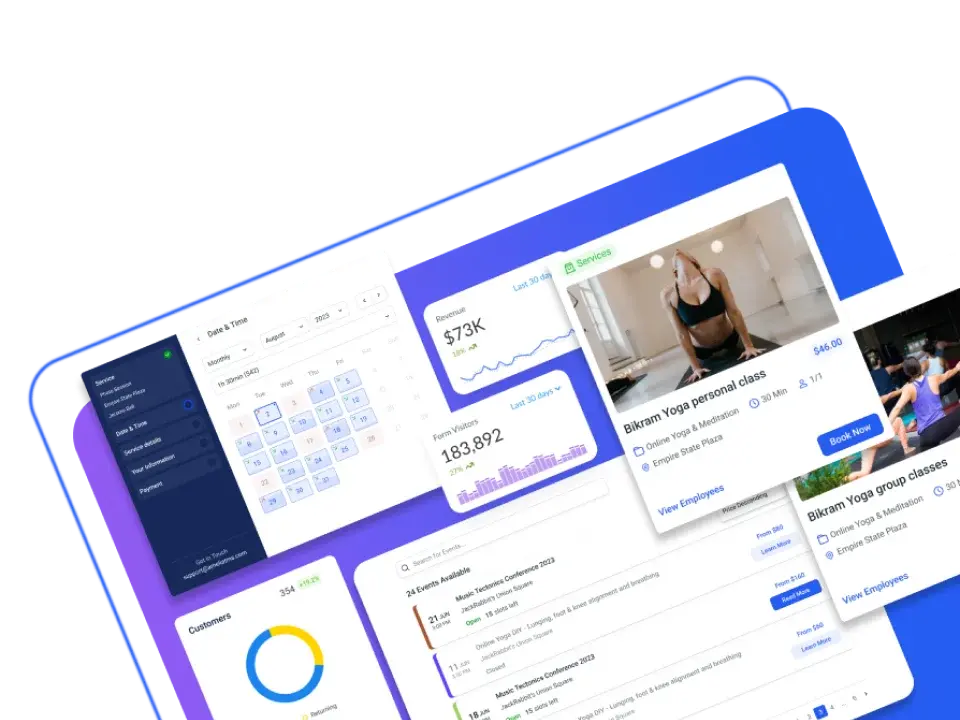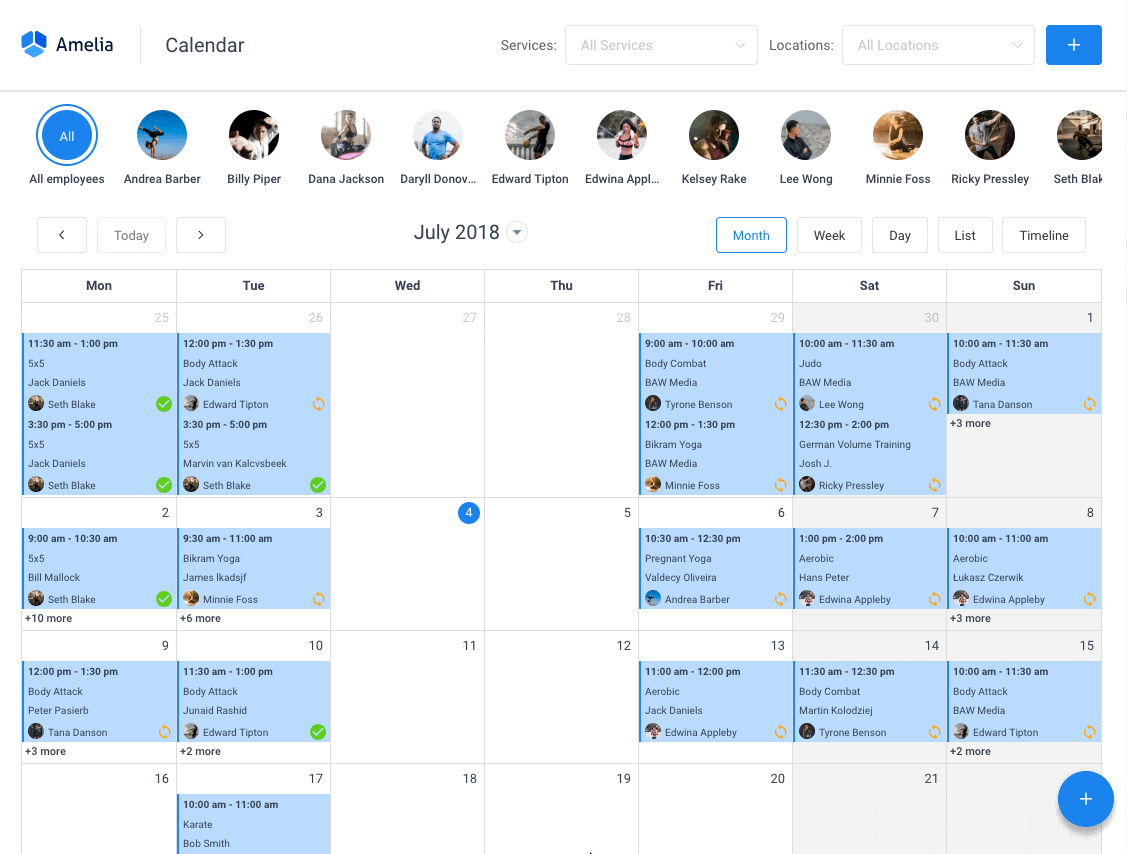Nowadays, online businesses need reliable software to manage their events. This has become an essential tool to sell tickets and promote upcoming events. But we cannot separate such a process from e-commerce resources. This sector has revolutionized the global industry, significantly making purchases easier.
So, why not use an events calendar plugin that allows you to sell tickets with one click?
WooCommerce is one of the best options out there. This WordPress calendar plugin is also a powerful selling tool. It offers a free version. It’s well-documented and compatible with many extensions. Another plus is that it has a wide community of users.
If you find this interesting, take a look at the following guide and find out how to set up a WooCommerce events calendar.
Why Do You Need a WooCommerce Events Calendar?
For a company that sells products and promotes related events, WooCommerce is a brilliant solution.
Through your website, you can display events and grow the right client database for them. Both recurring clients and new users can see your community events, browse your calendar views, filter events, and enjoy additional features.
What Types of Events Can I Promote?
With your WooCommerce events calendar, you can display all your events, no matter the type. Here are some examples:
- Live in-person events: live music, concerts, comedy, charity, conferences, performances, dating events, and meet-ups
- Virtual events: life coaching, streaming, webinars, online conferences, etc
- Other events: boot camps, crash courses, test preparation, interview training, training courses, classes, and webinars
Setting Up Your WooCommerce Events Calendar Plugin
Somewhere along the way, you may need to sell tickets through your WordPress calendar plugin. This is where your website becomes crucial.
Hence, it’s time for you to get reliable software to manage your events. With the Amelia events calendar plugin, for example, you get an all-in-one solution. Organizers can set up classes, conferences, seminars, tours, and other activities. Also, they can set up recurring events, costs, duration, and other details.
Managing all this manually is almost impossible. This is where the integration of Amelia and WooCommerce becomes a lifesaver. This powerful combo will help you manage attendance, establish prices, collect payments, and control bookings.
How to Manage All Your Events
Creating your first event is easy. First, go to the “event” page and click on the “+” symbol to add a new entry. You’ll see many options:
Details
This is the first tab you’ll see and it has many fields:
- Name of your event.
- Date and time. Here, you can set up the date and the duration. For example, September 15th from 9 am to 5 pm.
- Recurring events. You can create a single event or a recurring one. If you want to choose the latter, choose “This is a recurring event”. Now, you can select how often and until when you will hold said When it comes to booking, you have the following alternatives: “booking closes when the event starts” and “booking opens immediately”. Simply put, you choose if visitors can buy as soon as you create the event or from a specific date.
Pay special attention to the option “apply this to all recurring events”. If you choose this, the same booking conditions will apply to all recurring events, e.g., the booking will start X days before the start. - Maximum capacity. Set up the maximum seats available. When the event is fully booked it will automatically change to “closed”.
- With the option “” allow more participants, visitors will be able to add more people to their bookings.
- Allow customers to book more than once. This option is also available for organizers.
- When you enter your event address, it will appear on the event list. There’s a “location page” where you can enter your addresses and reuse them when needed. The possibility to add a custom address is a big plus as it helps event organizers save time.
- Choose the proper tags for all your events. With this tool, users will be able to filter out events and find what they’re looking for faster. However, tags are not mandatory. You can choose not to add them but, if you do, they will appear on the event list. Experts recommend this option for organizers holding events of different types.
- Make all the basic information available for the user. Include notes, schedules, and important details. The event description will also appear on the event list. Click on the “translate” checkbox and make the details available in different languages.
Prices
On the second tab, you can set up payment options, establish the price and choose payment methods. Here, the events calendar plugin proves to be very helpful. Users can choose s a fixed price or a tailored price. Also, select prices according to categories and date rates. For more insights about this, visit the Events pricing page. To read more about deposits, check out the Deposit payments page.
Customization
Finally, we’ve reached the third and last tab. Here, you’ll finish all your event details and launch the ticket sales. Choose from any of the following options:
- Photo gallery. Make your event look appealing by adding eye-catching The system will display them on the front-end event list.
- Set up the right colors. Your event must look stunning on the list. Therefore, you need to choose the right color scheme. Keep in mind that it won’t apply to the whole event but only to the buttons. The possibility to add the color code makes customization easier.
- Show your events on your WordPress site. By clicking this option, you allow your event to be shown on the front-end list. This is possible regardless of the event’s state (canceled, fully booked, open, or closed).
Want to learn more about Amelia? Here’s a small part of what it can do
Amelia is a powerful WordPress booking plugin that works flawlessly with WordPress sites of all kinds. It has a minimal, yet powerful appointment booking interface designed to ease your workflow, automate repetitive tasks, avoid double booking, and make appointment booking a breeze for your customers.
You can even have email notifications and SMS notifications so that nobody forgets about their appointment bookings.
In order to book an appointment, the complete user interaction takes a few clicks with this WordPress plugin. Moreover, with it you can accept payments via PayPal and Stripe, perfect for those who want to pay in advance to book appointments.
As a business owner, you can monitor KPIs in the WordPress dashboard and analyze other important data to keep a pulse on your business. Amelia is a straightforward, no-nonsense booking calendar plugin and an amazing option for those who want an around-the-clock solution for their WordPress site.
Amelia also has an Events Calendar module integrated within its features.
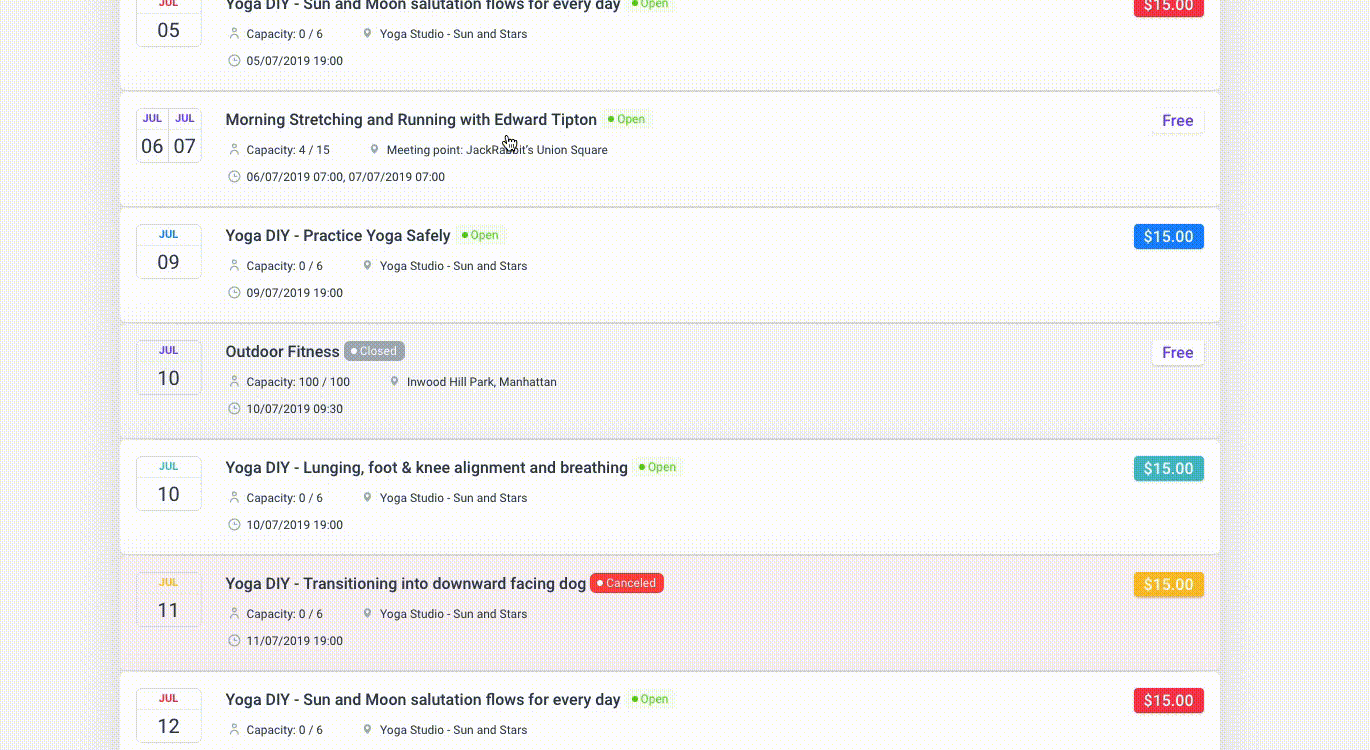
You can now automate your event bookings as well. To be more precise, it means that you will be able to schedule a single day, a multi-day, and also recurring events with Amelia.
Did we mention that you can manage multiple locations and that you have Google Calendar integration?
All of these and much more are under only one license, no add-ons are needed.
To test things for yourself, I’d suggest checking out the demos and seeing how things look on the front end as well as in the back end.
Medical/Health online booking page demo
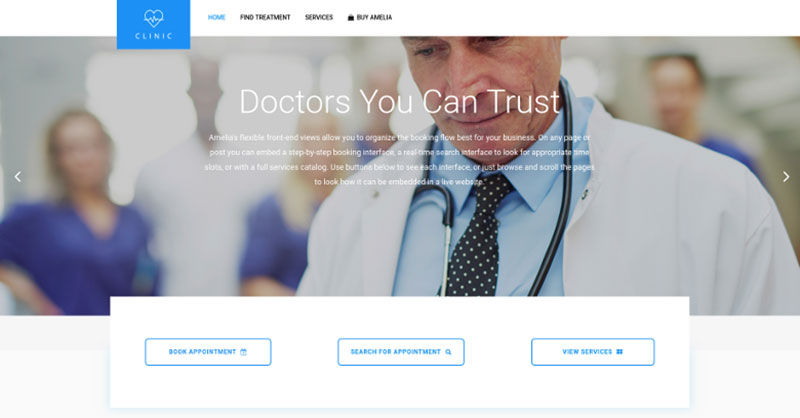
A website of a demo private clinic, where a visitor can read about provided medical procedures and services, and schedule an appointment.
Barbershop booking page demo
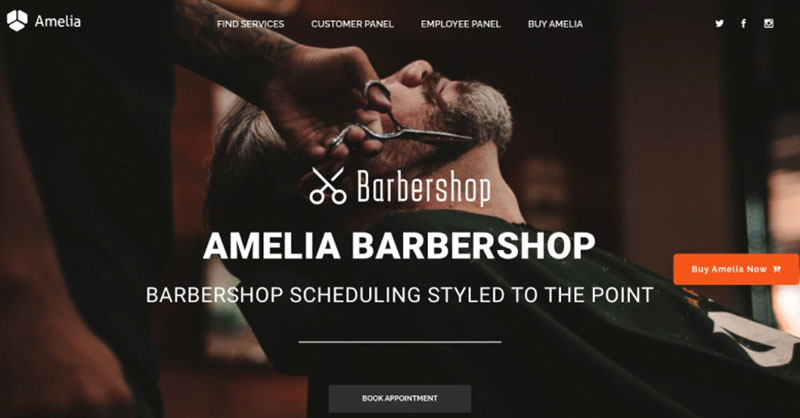
A dummy WordPress website for Barbershops with online booking – a nice and easy implementation with the Bridge theme and the Amelia WordPress booking plugin.
Fitness Gym / Yoga booking page demo
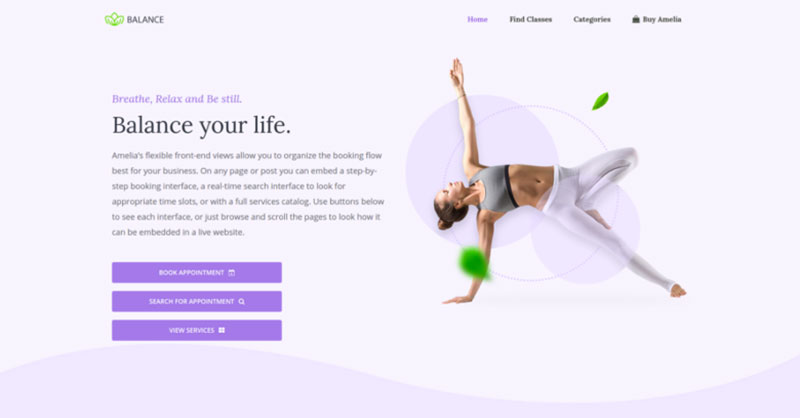
A pseudo Yoga/Gym online booking page where you can browse through possible Yoga classes, schedule individual or group training, and book a package of appointments.
Spa/salon booking page demo
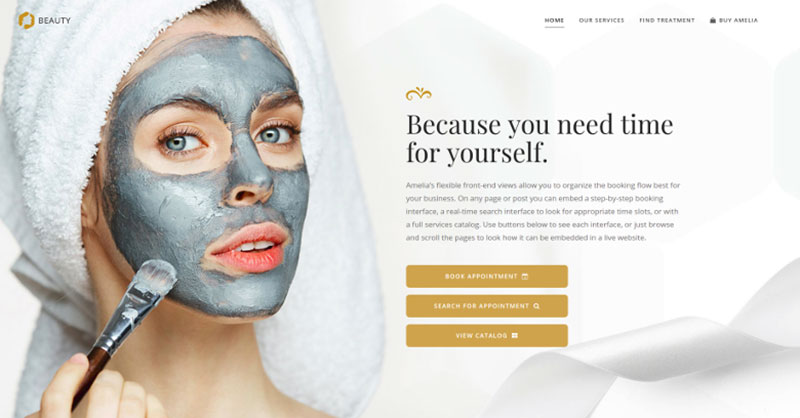
A dummy cosmetology website – look through different cosmetic procedures and treatments, pick an employee and schedule appointments.
Consultant booking page demo
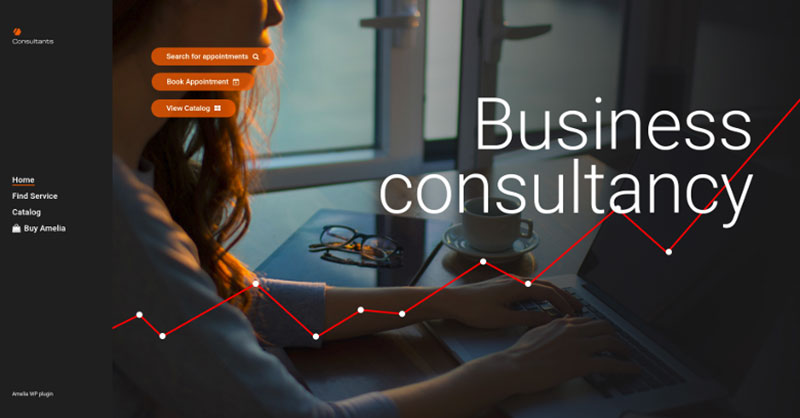
A pseudo Business Consultant / Coach / Lawyer website, where a customer can browse through provided consultancy and lawyer services and book an appointment.
A Conclusion on How to Create a WooCommerce Events Calendar
All in all, setting up a WooCommerce events calendar on your WordPress site is an excellent decision. With this all-in-one tool, you’ll be able to simplify the process: from displaying events to selling tickets, collecting payments, tracking event attendance and managing recurring events. By combining Amelia with WooCommerce, you’ll have all the features that event organizers need.
If you enjoyed reading this article about setting up a WooCommerce events calendar, you should check out this one with event WordPress themes.
We also wrote about a few related subjects like event planning tips, marketing strategies for ticket sales maximization, hybrid event ideas, and event management skills.
Not only that, but we also created articles about virtual event ideas, virtual event statistics, how to get sponsors for an event, tech conferences, and the most-watched sporting event.